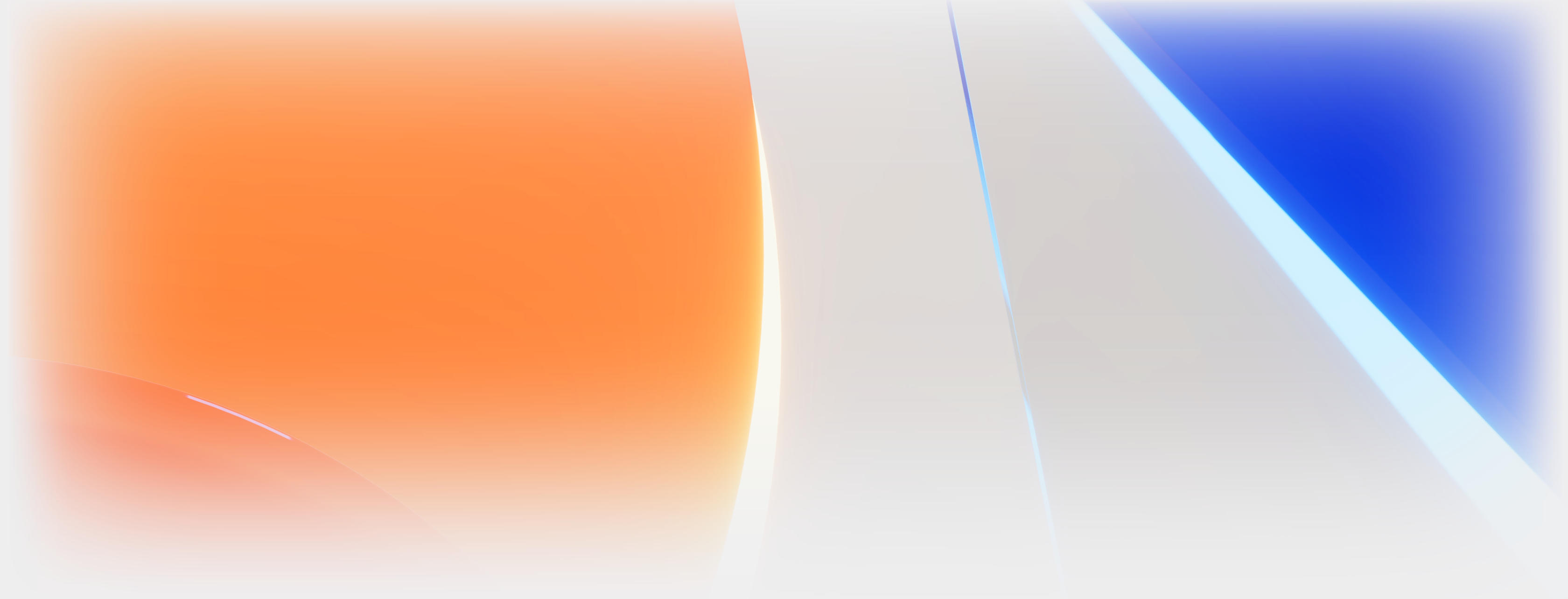vue项目中如何使用ueditor
这次给大家带来vue项目中如何使用ueditor,vue项目中使用ueditor的注意事项有哪些,下面就是实战案例,一起来看一下。
以vue-cli生成的项目为例
1.static文件夹下先放入ueditor文件
2.index.html添加如下代码
<script type=text/javascript charset=utf-8 src=static/ueditor/ueditor.config.js></script> <script type=text/javascript charset=utf-8 src=static/ueditor/ueditor.all.min.js></script>
3.webpack.base.conf.js添加如下配置
externals: {
'UE': 'UE',
},4.index.html中添加
<script type=text/javascript> window.UEDITOR_HOME_URL = "/static/ueditor/";//配置路径设定为UEditor所放的位置 </script>
5.editor组件
<template>
<p>
<mt-button @click=geteditor() type=danger>获取</mt-button>
<script id=editor type=text/plain style=width:1024px;height:500px;></script>
</p>
</template>
<script>
const UE = require('UE');// eslint-disable-line
export default {
name: 'editorView',
data: () => (
{
editor: null,
}
),
methods: {
geteditor() {
console.log(this.editor.getContent());
},
},
mounted() {
this.editor = UE.getEditor('editor');
},
destroyed() {
this.editor.destroy();
},
};
</script>
<style>
</style>相信看了本文案例你已经掌握了方法,更多精彩请关注双恒网络其它相关文章!
推荐阅读:
Canvas如何做出3D动态的Chart图表
WebGL怎样操作json与echarts图表
以上就是vue项目中如何使用ueditor的详细内容,更多请关注双恒网络其它相关文章!